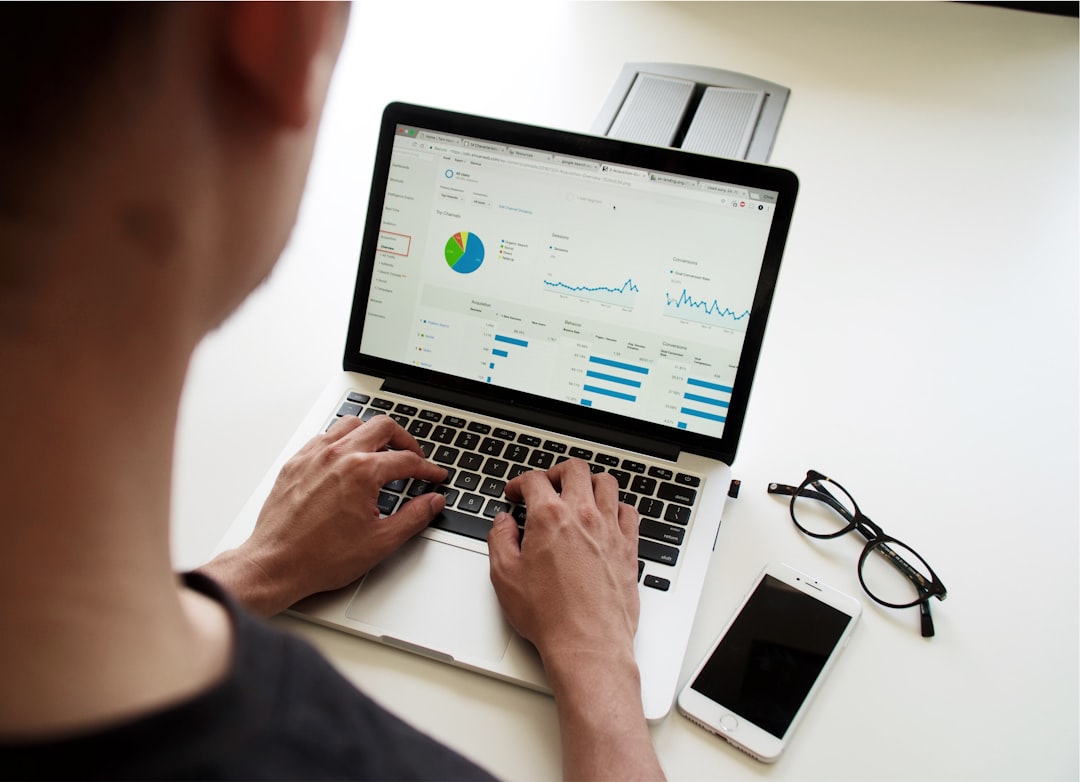7 Common Pitfalls When Converting Complex PDF Tables to PowerPoint Slides - A Technical Analysis
7 Common Pitfalls When Converting Complex PDF Tables to PowerPoint Slides - A Technical Analysis - Loss of Table Cell Alignments During Data Transfer From PDF Tables
Transferring complex table data from PDFs to PowerPoint often results in the frustrating loss of carefully arranged cell alignments. This problem stems from the intricate nature of how PDF files handle tables. The conversion process can lead to cells being misaligned, borders vanishing, and spacing inconsistencies appearing. While tools like adjusting cell margins or specialized conversion software can offer some help, users frequently find themselves needing to make extensive manual edits to get the converted tables to look as intended.
The added complexity of relying on Optical Character Recognition (OCR) to decode the table data further complicates matters, especially when the table designs are intricate. Maintaining accurate cell alignment is vital for preserving the clarity and impact of the information being presented. Users need to be prepared to address these challenges if they want to effectively communicate their data through PowerPoint slides generated from complex PDF tables.
During the transfer of data from PDF tables to PowerPoint, a recurring issue is the disruption of the original table cell alignments. This problem frequently stems from the inability of many conversion tools to accurately decipher the logical organization within the PDF table.
The origin of the PDF itself can influence the outcome. For example, if a PDF was created from a scanned document, the table might not exist as structured text. Instead, it's treated as an image, significantly complicating the extraction and subsequent conversion process. Additionally, tables spanning multiple pages in a PDF often challenge converters in their ability to maintain consistent alignment between pages, resulting in overlapping rows or misaligned cells in the PowerPoint slide.
The formatting elements within the PDF can also contribute to alignment errors. Varied font types and sizes can confuse the converter's interpretation of the text. Similarly, hidden elements within PDF tables, like empty cells or non-printable characters, can lead to misinterpretations by the conversion algorithms, causing them to incorrectly position cells during conversion.
The way a PDF represents table contents can also influence the outcome. Tables created using vector-based graphics are particularly prone to misalignment because scaling or resolution differences during conversion can easily distort them. Likewise, intricate merging and splitting of cells can push the limits of many converters, leading to unexpected cell placements in the final PowerPoint presentation.
The sophistication of the conversion software used also plays a vital role in alignment fidelity. Simple conversion tools may rely on rudimentary parsing methods, failing to adequately address the intricacies of table structures compared to advanced solutions. Inconsistent use of whitespace in the PDF, such as uneven margins or padding, can further exacerbate the alignment issues during conversion. Different converters may handle spacing inconsistently, making the tables appear irregular and poorly aligned.
It's important to acknowledge that, in most cases, manual refinement is necessary following the automated conversion process. Even with the most sophisticated tools, some degree of intervention is often required to ensure that the converted tables in PowerPoint maintain the original intended structure and overall readability.
7 Common Pitfalls When Converting Complex PDF Tables to PowerPoint Slides - A Technical Analysis - Font Discrepancies Between Source PDFs and PowerPoint Output
When converting PDFs to PowerPoint, a frequent hurdle is the mismatch of fonts between the original PDF and the resulting PowerPoint output. This issue often stems from the source PDF not embedding the used fonts. If the fonts aren't embedded, the conversion process might substitute them with available fonts on the system performing the conversion, leading to unwanted changes in font style or appearance. Imagine a table designed with a sleek Sans Serif font, and suddenly it gets converted into a Serif font—it completely changes the look.
Moreover, this problem becomes more pronounced when dealing with specialized or non-standard fonts. If the target system doesn't have these fonts installed, the result can be garbled or illegible text, impacting the clarity and professionalism of your presentation. This issue can cause major headaches when converting tables containing complex data or formatted text. In short, carefully considering font management is critical when transferring PDF content into a PowerPoint format to avoid a chaotic visual experience.
When converting PDFs to PowerPoint, one of the frequent hurdles is maintaining consistent fonts. This often stems from the source PDF not embedding the fonts it uses. If the fonts aren't embedded, the conversion process might resort to substitute fonts that are installed on the system doing the conversion. This substitution can cause the appearance of the text in the PowerPoint slides to differ noticeably from the original PDF.
For instance, if you create a PDF in PowerPoint and don't check the option to embed fonts, this can introduce font problems later if you try to use this PDF in another PowerPoint file or other application. Similarly, if you print from PowerPoint to PDF and don't have fine-grained control, font changes can occur, perhaps switching from sans-serif to serif fonts, disrupting the intended design.
If the PDF was generated with less common fonts or specialized fonts that aren't found on the system, there's a good chance the conversion will lead to jumbled or nonsensical text output. This points to a more fundamental limitation: the export function in PowerPoint doesn't directly export fonts that aren't already installed on the system. This lack of direct font transfer increases the likelihood of variations in appearance.
Moreover, the origins of the PDF can contribute to font issues. If the PDF was produced by software that didn't embed the fonts or handled fonts in a non-standard way, the outcome could be unpredictable. The conversion tools might replace the intended fonts with substitutions, often leading to an appearance that doesn't match the original PDF.
To reduce the risk of discrepancies, consider using OCR-enabled tools for PDF-to-PowerPoint conversions. These tools can recognize the text better and format it more accurately. To validate your efforts, it's helpful to visually compare the original PDF and the PowerPoint output, focusing on font styles. This step helps spot font discrepancies before you finalize the presentation.
Character support across different languages can also be a source of trouble. If your PDF contains characters outside the standard character set, the conversion may lead to overlapping or jumbled text. These issues usually arise when the conversion tool lacks adequate support for all the character sets involved. The quality of the output can be dramatically affected by the range of fonts your chosen conversion tools handle. The resolution and scaling settings you use when creating the PDF and PowerPoint files also play a role. Font fidelity can be lost due to factors like a difference in DPI settings. Inconsistent handling of line heights or kerning can lead to awkward spacing and affect readability.
Ultimately, it is the interplay of PDF creation software, PDF structure, conversion tools, and system settings that can determine the degree to which font differences appear in your converted PowerPoint output. This is an area that requires greater research and standardization in conversion tools to mitigate unexpected discrepancies.
7 Common Pitfalls When Converting Complex PDF Tables to PowerPoint Slides - A Technical Analysis - Missing Special Characters and Mathematical Symbols After Conversion
When converting complex PDF tables to PowerPoint slides, one frequent issue is the disappearance of special characters and mathematical symbols. This problem typically stems from encoding inconsistencies and the absence of necessary fonts within the conversion process. The result can be crucial information being lost or misrepresented, which is particularly problematic when handling intricate equations or specialized symbols found in scientific or technical documents.
The reliance on Optical Character Recognition (OCR) by many conversion tools further contributes to this problem. OCR can struggle to interpret unique character sets or symbols, which leads to errors in the resulting PowerPoint presentation. Even seemingly minor differences, such as the use of a specific mathematical symbol, might not translate properly, creating discrepancies between the PDF and the converted PowerPoint file.
To reduce these difficulties, it's recommended to confirm that the fonts used in the PDF are also available in PowerPoint. Even when fonts are available, ensuring that the encoding methods align between the PDF and PowerPoint can minimize data loss. If errors persist, some manual review and correction of the converted slide may be needed to recapture the accuracy of the original PDF table content. Understanding the limitations of automated conversion methods and being ready to make adjustments are important to achieve desired outcomes when translating tables containing specialized symbols.
1. When converting PDF tables containing special characters and mathematical symbols to PowerPoint, we often encounter issues related to character encoding. PDFs can use different character sets, and if the conversion software doesn't recognize these sets, we might lose essential symbols like currency symbols or mathematical operators. They might vanish completely or get replaced by generic stand-ins.
2. Mathematical symbols can be especially tricky due to their reliance on specific fonts and Unicode representations. If a conversion tool lacks the necessary support for mathematical notation, we can end up with lost or incorrectly rendered symbols. This directly impacts the clarity of the information we are trying to present.
3. OCR, frequently used in these conversions, has limitations in recognizing special characters. Even advanced OCR systems may stumble when it comes to handling Greek letters, superscripts, or other uncommon symbols, resulting in incomplete or inaccurate representations in the PowerPoint slide.
4. The success of preserving special characters heavily depends on the operating system’s capabilities. If the conversion tool is running on a system that lacks the required fonts or character libraries, it may lead to missing or incorrect symbols within the PowerPoint output.
5. Many PDF files contain invisible or non-printable characters that can cause problems during the conversion process. These characters can disrupt the table layout, which can lead to missing symbols, altered data organization, and ultimately, a presentation that is hard to follow.
6. Different software programs represent mathematical symbols in varying ways. If a conversion tool can't interpret these differences, it may result in inconsistent symbol usage, potentially leading to confusion for the audience. For instance, a multiplication symbol might be turned into a dot instead of the more common "x".
7. The capabilities of PDF-to-PowerPoint conversion tools vary greatly when it comes to handling special characters and mathematical symbols. Many conversion algorithms are geared towards standard text and struggle with more complex formatting like mathematical equations or advanced typesetting. This can result in substantial data loss during conversion.
8. If a PDF file incorporates dynamic content such as interactive graphs or embedded equations, converting this content can often lead to missing or distorted symbols. This is because many converters are not equipped to accurately interpret and translate these dynamic elements into PowerPoint.
9. Missing mathematical symbols can have a negative impact not only on clarity but also on the technical accuracy of the presentation. In fields like engineering or finance, incorrect representation of symbols can lead to miscommunication of vital data, potentially influencing decision-making processes.
10. After the conversion is complete, it's a good practice to meticulously check for any missing or incorrectly rendered special characters and mathematical symbols. Since missing elements can dramatically change the meaning of presented data, a careful review is essential.
7 Common Pitfalls When Converting Complex PDF Tables to PowerPoint Slides - A Technical Analysis - Table Border Irregularities and Merged Cell Recognition Problems
Converting intricate PDF tables to PowerPoint slides often encounters problems related to table borders and merged cells. A common issue is the incorrect interpretation of merged cells during the conversion process. This can lead to problems accessing the data and make the information presented unclear in the PowerPoint output. Additionally, inconsistencies or missing borders can arise, impacting the overall visual clarity of the converted table.
Problems also occur when information about merged header cells is missing. This can cause assistive technologies to misinterpret header information, making content difficult to understand for people who rely on these tools. When dealing with intricate tables and merged cells, standard conversion tools may struggle to maintain the original table's structure. This means users must be aware of potential inaccuracies and be ready to review the converted tables in PowerPoint carefully to make sure everything is correct and easy to understand. The possibility of losing important data or encountering formatting errors is a significant challenge, demanding careful attention to ensure the final output retains its intended clarity and accuracy.
Table Border Irregularities and Merged Cell Recognition Problems present a fascinating set of challenges when converting complex PDF tables to PowerPoint slides.
The way tables are structured in a PDF, often relying on vector graphics, can be quite intricate. During conversion, the precision of these boundaries can get lost, causing problems with correctly interpreting where one cell ends and another starts. The result in PowerPoint can be a confusing mess.
Merged cells, though useful for enhancing data organization, often lead to complications in the conversion process. Many algorithms struggle to understand the intended grouping within these merged cells, frequently leading to fractured table content and oddly aligned cells.
Furthermore, PDF documents can contain multiple layers of data, including invisible or concealed elements. These hidden layers can easily mislead conversion software, resulting in tables that fail to accurately represent the organization present in the original PDF.
Even more intriguing is the fact that many PDF tables, particularly more complex ones, utilize unconventional structures like nested tables and irregular cell alignments. These variations in table construction pose a significant challenge for most automatic conversion software to correctly interpret their design.
We also observe that PDF tables can use a variety of cell widths, based on the formatting of the data within each. Such inconsistent widths can trigger alignment problems during conversion. As a result, the entire converted table can suffer from a domino effect of misalignment, rather than showing the intended design.
And then there's the surprising influence of invisible characters. Sometimes, non-breaking spaces or specific types of line breaks embedded in a PDF can confuse conversion tools when they are processing a table. This can manifest as gaps or oddly positioned cells in the PowerPoint rendition of the table.
Basic table conversion approaches often rely on set rules. They frequently fall short of handling the complexity and nuanced meaning within table elements. While advanced, machine learning-based algorithms might provide better accuracy, they aren't readily available in most PDF-to-PowerPoint tools.
The use of vector graphics can introduce issues with scaling during the conversion, particularly when the scaling process distorts the overall layout of a table. This is also impactful for the accurate representation of merged cells.
Furthermore, tables extending across multiple pages in a PDF can further challenge conversion accuracy. Each page undergoes its own processing, which can lead to errors in the relative positioning of table cells when spanning between pages, resulting in visually disruptive arrangements.
Finally, many PDFs rely on proprietary formats and include custom formatting features. When attempting to convert these documents, you'll often need specialized tools. Unfortunately, generic conversion software might lack the specific capabilities required for accurate table representation, leading to substantial discrepancies in the final PowerPoint output.
These observations highlight that table conversion requires a deeper understanding of the structural complexities inherent in PDFs. It also suggests there's a clear need for further research to develop better and more universally compatible conversion tools that can bridge the gap between diverse PDF formats and the desired presentation output.
7 Common Pitfalls When Converting Complex PDF Tables to PowerPoint Slides - A Technical Analysis - Table Color Formatting and Background Fills Not Carrying Over
During the conversion of complex PDF tables to PowerPoint, a frequent problem is the inconsistent transfer of table color formatting and background fills. This can result in a PowerPoint presentation that, despite having the correct data, appears inconsistent and visually unappealing due to unexpected changes or loss of color schemes. Furthermore, variations in how PowerPoint applies default table styles can contribute to formatting inconsistencies across different slides, leading to a less cohesive presentation. The challenge underscores the importance of understanding how to customize table shading and backgrounds effectively to achieve the desired visual presentation. The unreliable nature of color retention during conversion highlights the need for careful review and adjustments after conversion to ensure a professionally looking final output. Essentially, when PDF tables have complex color schemes, it's not guaranteed that PowerPoint will maintain the color integrity during transfer, requiring some degree of user intervention.
When converting complex PDF tables into PowerPoint presentations, we often encounter the frustrating issue of table color formatting and background fills not being accurately transferred. This problem often arises because of how PDFs store visual styles, which some conversion tools struggle to interpret properly. Consequently, the resulting PowerPoint slides may completely lack the intended color scheme of the original table, leading to a rather bland and inconsistent visual experience.
The use of color profiles within PDFs can further complicate matters. If the PDF uses a color profile that PowerPoint doesn't support, the slides may resort to default colors. This substitution can cause a considerable visual downgrade, leaving the presentation looking less vibrant and dynamic than originally intended. Intriguingly, even tables that utilize transparency effects in the PDF can cause problems during the conversion process. Several conversion tools have difficulties managing translucent fills effectively, leading to opaque backgrounds in PowerPoint. This opacity can hide crucial text or graphics, making the table's information harder to understand.
Furthermore, inconsistencies can arise due to the different color models used in PDFs and PowerPoint. If a PDF employs CMYK (commonly used for printing) and the conversion tool assumes RGB (the standard for screens), the resulting colors in PowerPoint may look muted or significantly different from their original appearance in the PDF. Similarly, embedded images that are part of the table's background may not always transfer seamlessly. Conversion tools that fail to recognize these images as an integral part of the table structure can lead to empty cells or a missing visual context within the converted slides.
Hidden elements within PDF tables, like background shapes or gradient fills, also present a challenge. If a converter doesn't correctly account for these hidden layers, it can lead to significant inconsistencies or gaps in the visual representation within PowerPoint. Issues also appear with background fills designed using vector graphics. Some converters are unable to correctly process these graphic formats, resulting in either a degradation of the intended visuals to basic shapes or their complete disappearance.
Another issue is that generic conversion software tends to disregard any user-defined styles within PDF tables. This lack of recognition leads to the loss of customized color schemes and fills, pushing users to manually adjust the colors post-conversion. During the conversion process, certain tools might flatten the layered structure of the PDF design. This flattening can eliminate the complex interplay of color fills and patterns, producing a simpler visual output in PowerPoint that might not fully capture the original design intent.
Lastly, converting complex tables often results in color contrast issues. If the original PDF employed specific color contrasts to improve clarity and readability, the conversion might not replicate these contrasts. As a result, the PowerPoint slides might become difficult to read or comprehend, defeating the purpose of visual aids in presentations.
These observations indicate a need for more sophisticated conversion tools that can better handle the complex visual elements found in PDF tables. It appears that a significant degree of manual adjustment is frequently needed to match the appearance of the PowerPoint output to the original PDF design, suggesting a need for improvements in the automated conversion algorithms used by the software.
7 Common Pitfalls When Converting Complex PDF Tables to PowerPoint Slides - A Technical Analysis - Data Ordering Issues When Tables Span Multiple PDF Pages
When converting PDF tables that extend over multiple pages to PowerPoint, maintaining the correct order of data can be a major challenge. This often occurs because the conversion process might automatically split columns, which can disrupt the table's structure and accuracy. The problem gets worse when the software doesn't accurately track the relationship between rows and columns, especially when tables are split across multiple pages. This can lead to data being out of order or misplaced in the PowerPoint slide.
To help manage this, it's generally a good idea to keep at least one original column from the PDF during the conversion process. This can act as a guide to help reassemble the data correctly in PowerPoint. Also, make sure any repeated headers or section titles are maintained to improve clarity and structure. Essentially, converting multi-page tables demands attention to detail and often requires some manual adjustment to ensure the data remains in its intended order and the overall table looks and works as intended. This step is vital for ensuring a clear and professional-looking presentation.
1. When tables extend across multiple PDF pages, the challenges of maintaining data order during conversion to PowerPoint become more pronounced. Each page is processed individually, and this can lead to alignment issues where rows overlap or columns become misaligned when the converted table is assembled in PowerPoint.
2. The underlying structure of a PDF table—whether it uses vector graphics or a raster image—can significantly impact how conversion algorithms interpret the boundaries of cells. This difference in interpretation can result in seemingly simple table borders appearing jumbled or disorganized in the converted PowerPoint output.
3. Often overlooked are the hidden characters that might be present in a PDF table, frequently introduced by copying and pasting data. While these characters are invisible in the PDF, they can cause significant errors during the conversion process, leading to alignment and data extraction issues.
4. Nested table structures, while potentially useful for organizing complex data, can create confusion for conversion algorithms. They often misinterpret the intended hierarchy and arrangement of nested tables, producing a fragmented and disjointed presentation in PowerPoint.
5. Depending on the PDF creation software used, compatibility issues can arise. Proprietary or non-standard PDF formats can present hurdles for conversion software that might not be equipped to handle these unique table structures.
6. Merged cells, designed to improve data clarity in a PDF, frequently become problematic during conversion. Some tools mishandle them, completely losing the intended logical connections between data sections that were previously organized in the PDF, disrupting the understanding of information.
7. While more advanced conversion tools incorporate machine learning techniques to improve accuracy, these tools are not widely available. Users often rely on basic software, which might struggle to manage the complexities of tables spanning multiple pages.
8. Maintaining consistent whitespace, including horizontal and vertical spacing, within a PDF table is vital. Inconsistent spacing can lead to further complications during conversion, resulting in uneven and misaligned cells in the PowerPoint slide.
9. Conversion algorithms may struggle to understand the intended meaning of table headings, particularly when dealing with tables that have multiple layers or columns. This misunderstanding can weaken or dilute the message you intended to convey within the PowerPoint slide.
10. The conversion of tables across multiple pages underscores the critical need for manual review of the final output. Automated conversion processes have limitations and can sometimes obscure important relationships within the data that aren't immediately apparent when simply glancing at the converted table.
7 Common Pitfalls When Converting Complex PDF Tables to PowerPoint Slides - A Technical Analysis - OCR Misinterpretation of Numbers in Complex Financial Tables
When converting complex PDF tables, especially those related to finance, into PowerPoint presentations, a significant obstacle is the potential for OCR to misinterpret numbers. OCR software often has difficulty accurately extracting numerical information, particularly when it's embedded within intricate designs or mixed with various formatting styles, such as different fonts and sizes. This can result in incorrect data in the PowerPoint slide, with numbers being shifted, changed, or altogether lost. This can be a serious issue when dealing with financial data, where accuracy is paramount. If errors aren't caught, they can lead to misinterpretations and potentially flawed decision-making based on the incorrect information. Because of this, users should always meticulously review the output from the conversion process to ensure that the converted tables accurately reflect the original PDF, since trusting the conversion process solely might lead to inaccurate information that could harm the integrity of the presentation.
1. OCR's ability to accurately interpret numbers within intricate financial tables can be problematic, especially when dealing with formats like currency or percentage values. If these aren't properly recognized, it can significantly skew analyses or reports based on the converted data.
2. OCR algorithms often struggle with grasping the context surrounding numbers. As a result, a number in a complex financial table might be misread or misinterpreted as something else, depending on factors like formatting—parentheses around negative numbers being a good example.
3. The quality of a scanned PDF can have a big effect on OCR's performance. A low-resolution scan can make crucial numeric details blurry and pixelated, potentially leading to misinterpretations that might not be noticed until after the conversion is complete.
4. Financial tables frequently utilize various font sizes and styles to highlight different data points. However, this variation can confuse OCR systems, causing them to mistake important numbers for non-numeric characters or even empty spaces.
5. PDFs can contain hidden characters, such as non-breaking spaces or unexpected line breaks, that can trick OCR into misaligning or misinterpreting data, especially when tables lack clear boundaries between entries.
6. The context surrounding a number within a financial table can influence how well OCR processes it. For instance, an OCR algorithm might properly recognize "1,000" as "1000" in one instance but incorrectly interpret it in another, resulting in inconsistencies.
7. Financial tables often include complex formulas written as text, which can present a challenge for OCR tools. They might not fully grasp the intended structure and purpose of these formulas, leading to inaccurate outputs that could skew decision-making processes.
8. The use of merged cells can worsen OCR misinterpretations, as the algorithms might struggle to segment and assign numerical values to their proper categories without clear cell boundaries.
9. Interestingly, different OCR software utilizes different algorithms, leading to varied results depending on the document's layout. This means the same financial table might produce distinct errors across multiple conversion attempts, leading to a lack of uniformity.
10. It's crucial to check the accuracy of numbers after converting financial data to ensure there are no errors. OCR-related misinterpretations can be subtle and often aren't readily apparent until the converted values are compared against the original source data. This highlights the need for careful verification to maintain data integrity.
More Posts from zdnetinside.com:
- →A Step-by-Step Guide to Adding Interactive Forms to PDF Files in 2024
- →The Evolution of Congratulations Imagery A Data-Driven Analysis of Visual Trends in 2024
- →The Timeless Allure 7 Trailblazing Models Over 60 Redefining Beauty Standards in 2024
- →Adobe Premiere Pro Trial Period in 2024 Key Changes and User Impact Analysis
- →7 Lesser-Known Proxy Workflow Techniques in Adobe Premiere Pro CC for 8K Video Editing
- →AI-Generated Harry Potter-Inspired Backgrounds Enhancing E-commerce Product Staging